建立OpenGL
学习使用的环境: Windows 10, Visual studio 2017, 项目架构x86, GLFW 32位。
下载GLFW
进入网站: GLFW网站
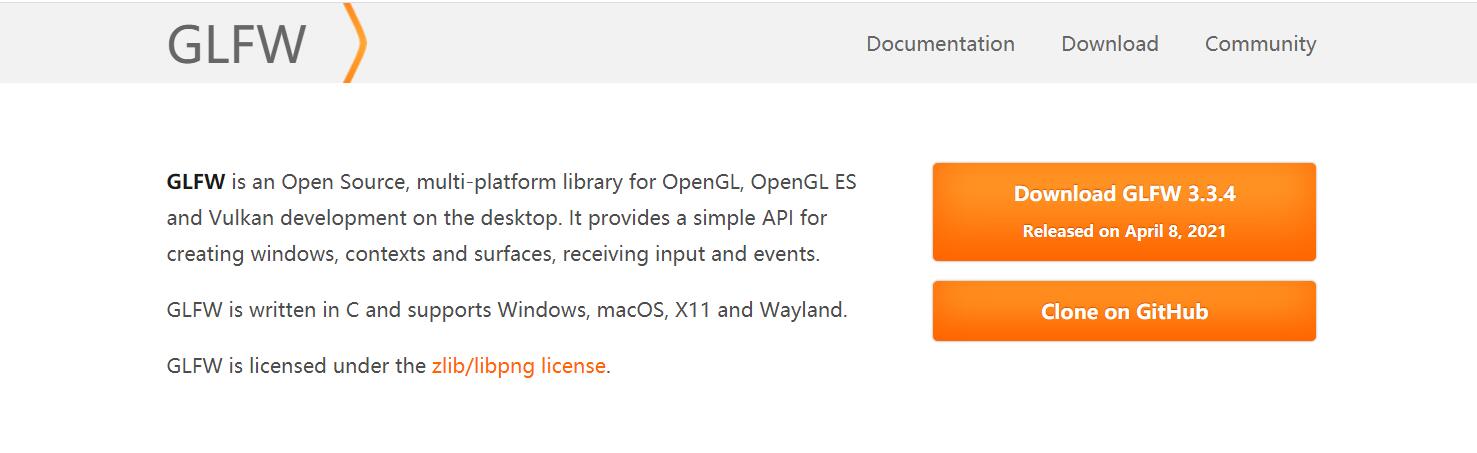
Download下载GLFW,这里是源码,下边有预编译好的版本。Document可以查看文档(其中就有创建窗口的方法)。
设置库
添加依赖文件
在项目中添加Dependency文件夹,用来存放GLFW依赖。上边下载的GLFW的预加载文件,解压后。
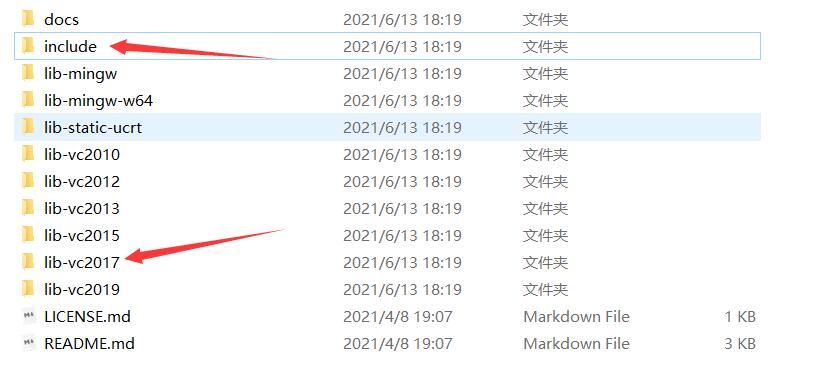
主要用到两个。在lib-vc2017中,glfw3.dll和glfw3dll.lib暂时可以不需要,主要用到静态链接库glfw3.lib
配置属性
打开VS右边的属性管理器,右键项目 -> 属性(properties),如下配置
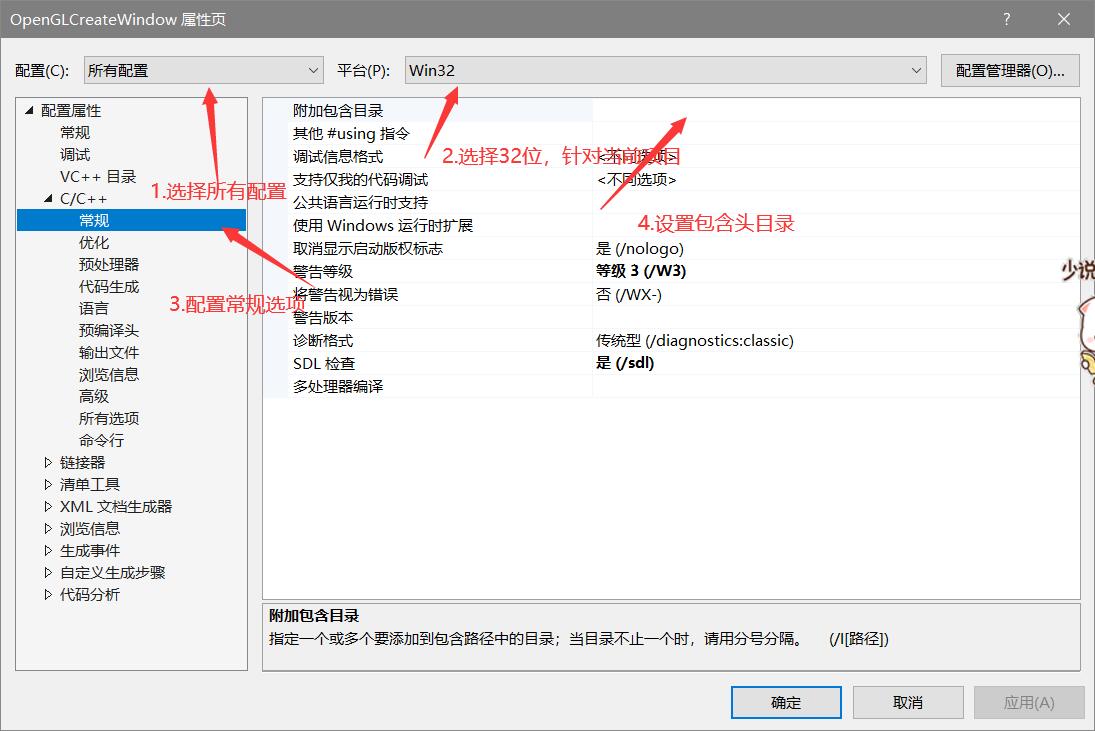
点击附加包含目录,添加include位置,但是不推荐直接写绝对路径,因为项目不一定会在这个位置,当然vs提供了一个宏定义(Macros),点击宏,搜索SolutionDir即可找到。
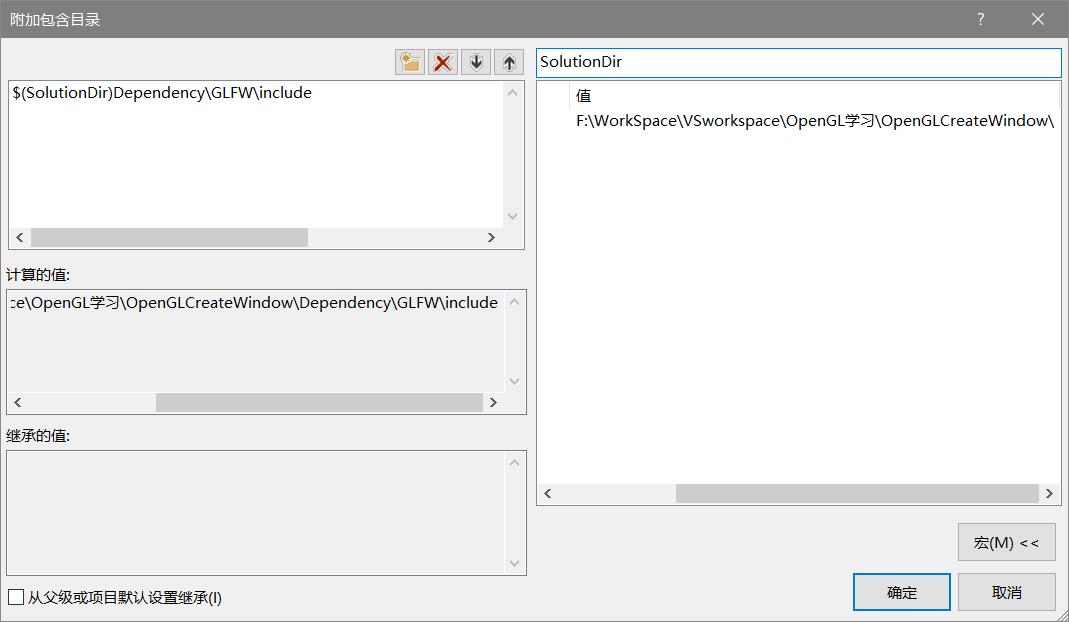
设置配置

Dependency位置,验证配置正确与否,可以在包含目录点击三角,下边有个编辑,有个计算的值,把值拿出来放在文件夹路径下,看看能不能访问到,能访问到就ok了。
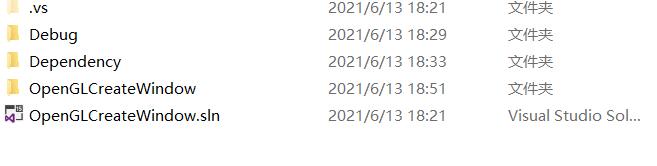
同样的方法设置链接器(linker)

设置需要的依赖项 (Additional Dependencies)
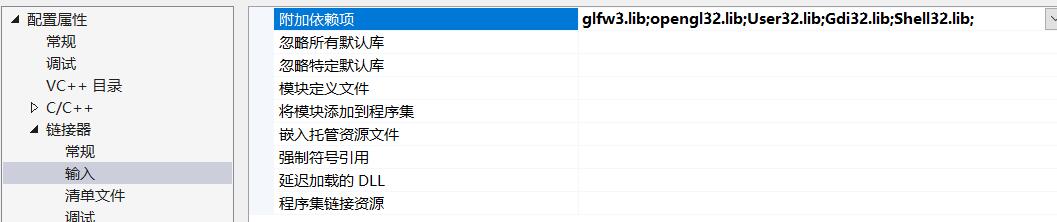
创建一个窗口
打开GLFW官网的Document页面,复制代码
1 |
|
F5运行即可得到一个窗口。
绘制一个三角形
绘制是在glClear之后进行绘制。需要glBegin(GLenum) glEnd()。添加代码
1 | ... |
运行即可。